
Linear Gauge Widget – Display the Asset’s Last Value
A linear gauge widget can display an Asset’s data in one of two Scopes: Aggregated Data or Last Value. This topic shows you how to configure a linear gauge widget to display Last Value, the most recent value of the selected data tag.
How to Configure it
1. Enter the Dashboard Editor
2. Drag & drop a Linear Gauge widget onto the Canvas; the Wizard opens and leads you through the required steps.
Step 1 – Data
1. Asset Type: click the drop-down arrow, and select the asset with the data you want to display
2. Click Data Tags for Widget;
select the Asset Properties, and, under Tag Data, the tag you want
to present in the linear gauge widget.
After making your selection, the screen may resemble the image below.
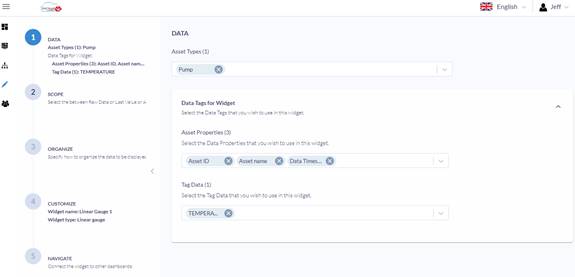
3. Click Next to continue.
Step 2 – Scope
1. Select Last Value
2. Click Next to continue
Step 3 – Organize
1. Drag & drop the tag you want to display in the Linear Gauge widget to the Data and Metrics field.
Option: you can filter the data.
For details about
filtering the data, see the Data
filtering and sorting guide. |
2. Click Next to continue.
Step 4 – Customize
Here you customize the look and feel of the widget— data title, value visibility, ticks, zones, colors, etc.
Customizing is not mandatory and can be left undefined
To learn how, see
the Linear Gauge customization guide. |
Click Next to continue.
Step 5 – Navigation
Here you configure which dashboard UniCloud will display in response to user clicks. Navigation is not mandatory, and can be left undefined.
To learn more, see the Dashboard
Navigation guide. |
When
you are done, click Finish to return to the Dashboard Canvas.
The widget you have just configured will be displayed at its default size.

To
learn how to work with the Canvas, see the Working
with Dashboard Editor guide. |
Related Topics
· Linear Gauge widget – Overview
· Linear Gauge widget - Aggregate data